Certain sync issues can point to bugs in the FocusGTDs synchronization logic. In order to aid in analyzing the problem we have to first classify the problem in more detail.
- FocusGTD does not even attempt to sync
- new tasks from FocusGTD don't show up in OmniFocus
- certain changes from OmniFocus don't show up in FocusGTD
Case 1: Phone does not even start to sync
No errors are shown in the sync log (see settings screen). Please follow this article.
Case 2: I created a focusgtd task that does not appear in OmniFocus
Please follow the following steps to assist in analyzing the problem.
-
create the task in focusgtd
-
click the sync button and make sure that the sync went well
-
check the sync log in the settings screen
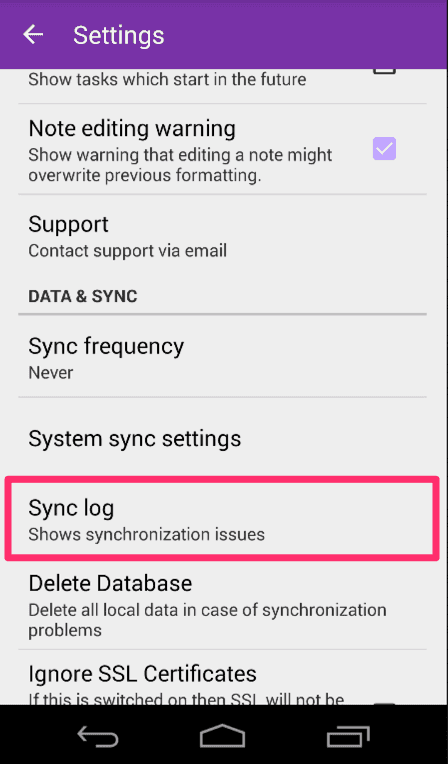
Settings Screen If you are seeing issues in the log, please forward a screenshot to support@focusgtdapp.com.
-
wait a few seconds just to be on the safe side
-
in OmniFocus on the mac, click on the sync button
-
If the task now shows up then you dont have a problem
The task does not show up, what now?
-
Right click (and hold) on the Omnifocus Icon in the OmniFocus window

Right Click on window title This will bring up the file location of the OmniFocus data file on your Mac.
-
release the mouse on the folder where the
OmniFocus.ofocusdocument resides (typically<userhome>/Library/Containers/com.omnigroup.OmniFocus2/Data/Library/Application Support/OmniFocus -
Select the
OmniFocus.ofocusdocument, right click and select "Show Package Contents"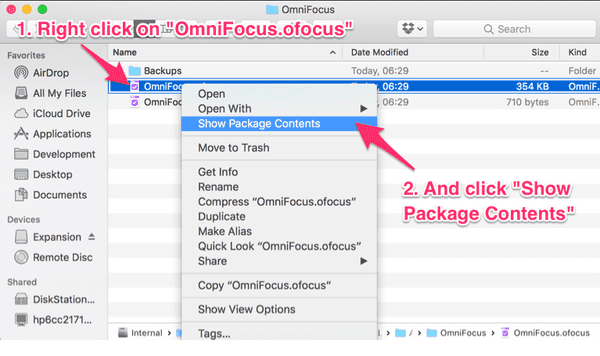
Show package contents -
Now the Finder will open the contents, typically there will be a number of
*.zipfiles in there, for every change you make in FocusGTD or OmniFocus a new file should appear.
-
Remember the latest
zipfile that is in this folder -
create another task in FocusGTD and repeat the sync process mentioned above
-
After synching OmniFocus there should be a new
zipfile in this folder. Write down the filename (and report it to support) and move to the next section.
Note that there should not be very many files in this folder. If you have more than 20 files in there please check out the article about slow synching.
Continue to create an anonymized dump of the database.
Case 3: Changes from OmniFocus dont appear in FocusGTD
-
click the sync button and make sure that the sync went well.
-
check the sync log in the settings screen
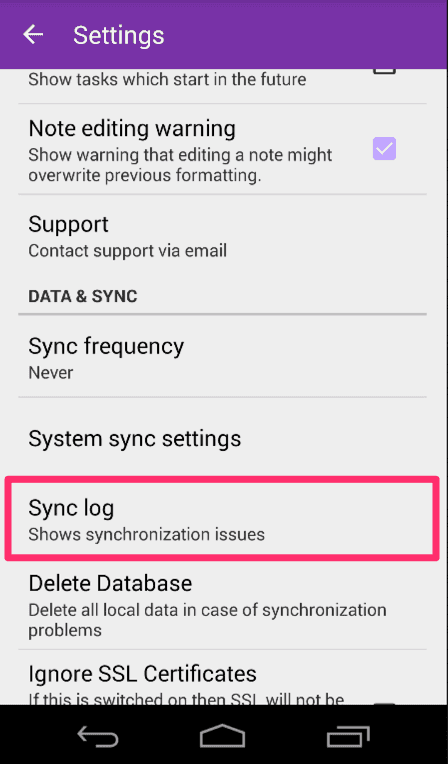
Settings Screen If you are seeing issues in the log, please forward a screenshot to support@focusgtdapp.com.
Continue to create an anonymized dump of the database.
